Node Administration
Node Administrator role
The node administrator role in Contour should be assigned to personnel responsible for onboarding and setup of identities on the node. Other technical configurations such as MFA / SSO which are applied across all identities on the node are controlled by the node admin.
The node administrator executes their functions through the Contour Admin Console.
Contour Admin Console
Node administrators are able to login to the Contour Admin Console via
https://your-site-name/ui/nodeadmin/login
If you are a member subscribed to the Contour Cloud offering, you may contact your Contour administrator for your site name.
If you are self managing on your own node, you may contact your company administrator for your site name.
Upon logging in to Contour Admin, you will be brought to the home page for Admins. The left sidebar will allow you to go through the following functions that are available on Contour Admin:
- Invite/Remove Node/Identity admin (Admins)
- Edit Node/Identity admin roles (Admin roles)
- Enable/Disable MFA (Multi-factor authentication (MFA)
- Enable/Disable SSO (Single sign-on (SSO)
- Access/Download Security Audit Trail reports (Audit log)
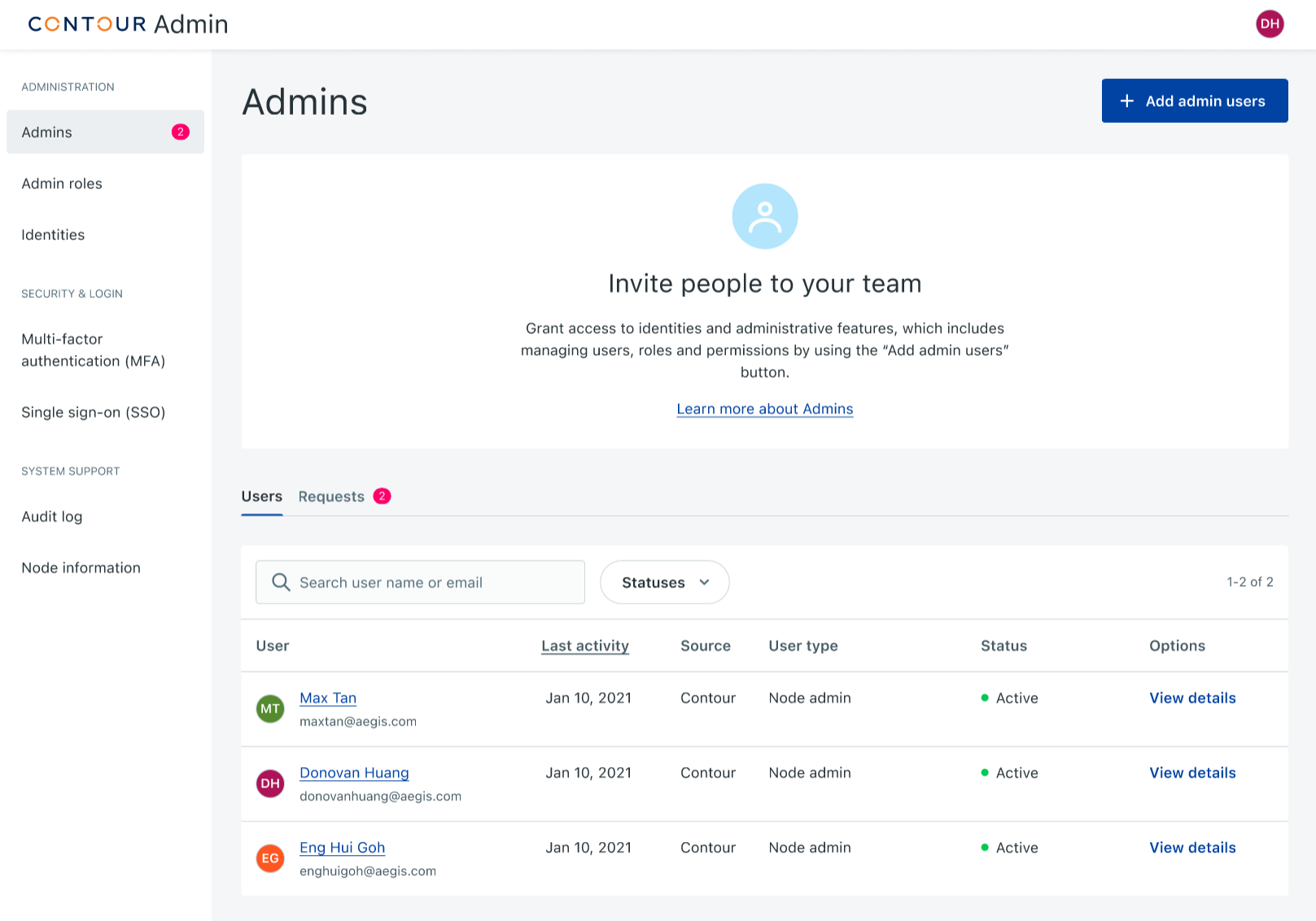
Refer to the section below for step by step description of the various tasks that can be performed by a user with this Role.
Functions
View Node information
- Click on
Node informationto view information of your node. - The Contour version running on your node as the X500 name of your node will be displayed.

Monitor all identities on your node
- Click on
Identitiesto view all identities currently set-up in your node. - A list of identities will be displayed with their Company legal name as well as the status of each identity.
- There are 2 types of status for each identity:
ActiveandSuspended - Active identities can perform transactions with other members on the Contour network, whereas suspended identities cannot.
Contact Contour support, if you believe that an identity is incorrectly suspended
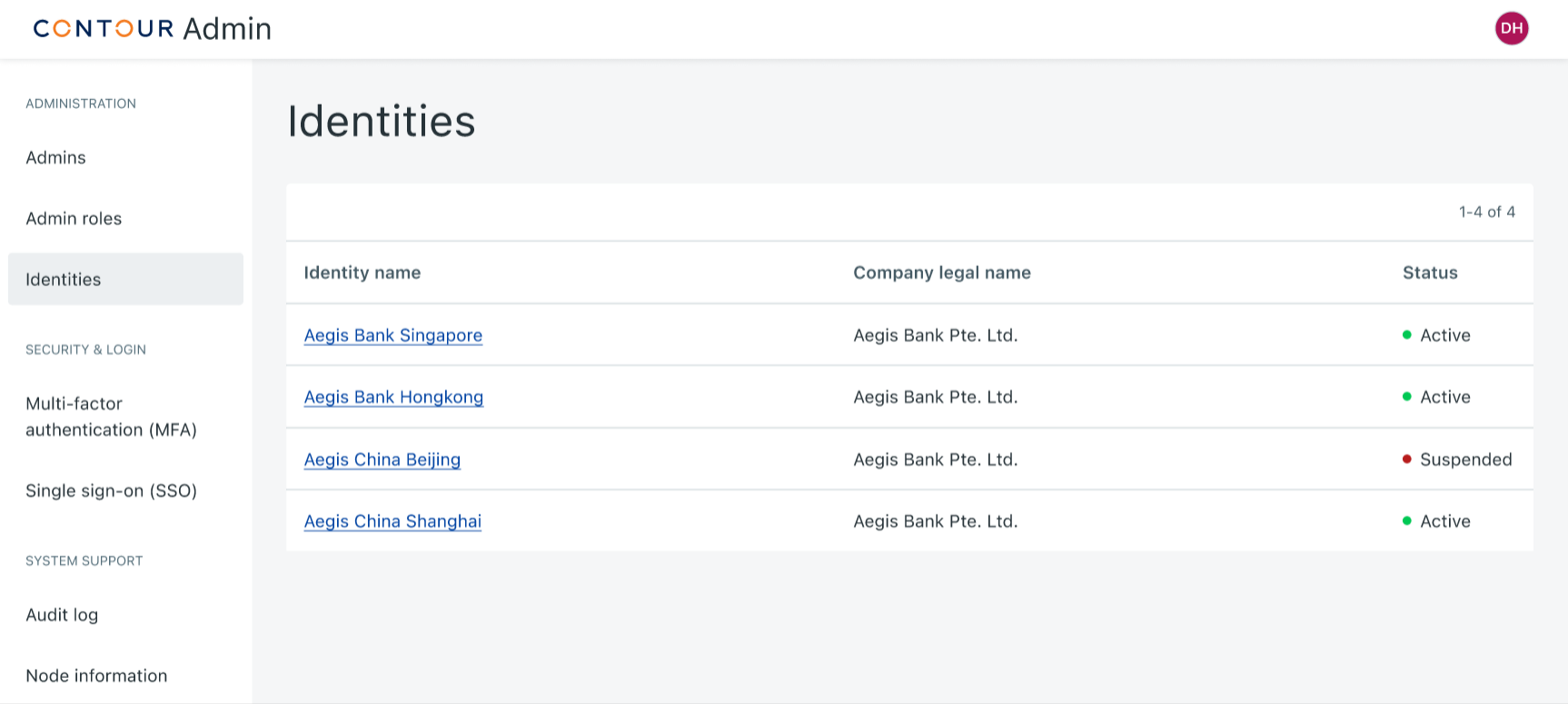
Click on an identity to view details of the identity, list of admins users for the identity and the history of the identity.
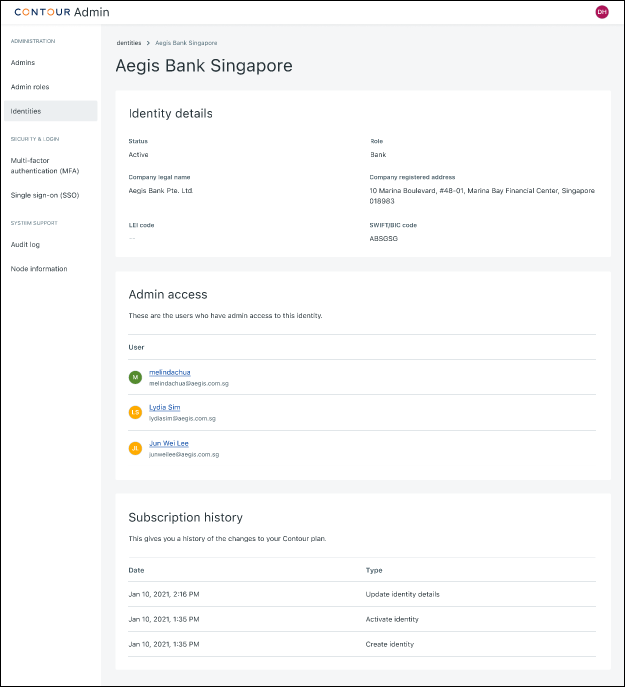
You will not be able to create a new Identity. Once a new identity has been purchased by your company, it will automatically show up in this list.
Manage node administrators
During node set-up, at least 2 node administrators would have been created. These node administrators are able to add new node administrators and remove existing node administrators. However, as several administration functions require 4-eyes approval and therefore 2 node administrators to be available, please make sure you have more than 2 node administrators activated, and they are available in order to complete the process promptly.
Adding a new node administrator
To add a new node administrator, refer to this page
Removing a user from node administrator role
To remove an existing node administrator, refer to this page
Manage identity administrators
After an identity has been created, the node administrator will be able to setup the identity by adding new identity administrators. As several administration functions require 4-eyes approval and therefore 2 identity administrators to be available, please make sure you have more than 2 identity administrators activated, and they are available in order to complete the process promptly.
Once added, these identity administrators are able to access administrator functions and manage identity administrators on the identity level.
Adding a new identity administrator
To add a new identity administrator, refer to this page
Removing a user as an identity administrator
To remove an existing identity administrator, refer to this page
Manage Multi-factor authentication for all users on the node
To enable or disable the Multi-factor Authentication (MFA) settings, the action must be taken by 2 different Node admin users, in the request, then approve manner.
This setup will be applicable to all users on the node, and is not specific to any identity.
For instructions, refer to this page
Manage SSO configuration for all users on the node
If Single Sign On is implemented in your organisation and you want to allow your users to log into Contour with SSO, set up the integration by following instructions on this page
Add or Edit the LDAP group ID of an administrator role
For SSO to work correctly, each role in Contour should be linked to the corresponding group in your company's LDAP system. To add or edit the LDAP group ID of an administrator role (Node or Identity administrators) -
Part 1: First Node administrator (Request)
- Click on Admin roles at the side panel
- Click into the admin role under "Roles" tab, then
Edit LDAP group ID - Update the value accordingly
- Click on
Save
The role update is now pending a second administrator to review and approve. The role is still listed under the "Roles" tab since the role remains active.
Part 2: Second Node administrator (Approve)
- Click on Admin roles at the side panel
- Click on Requests tab.
- Under the Requests received section, click on the newly edited user role, and review
- Click on
Approve
The LDAP group ID has now been updated successfully, and the user role is no longer displayed in the "Requests" tab.
Access Contour Admin audit logs
Activities performed on Contour Admin are tracked and logged in the audit log. To view and export your node audit logs, refer to this page