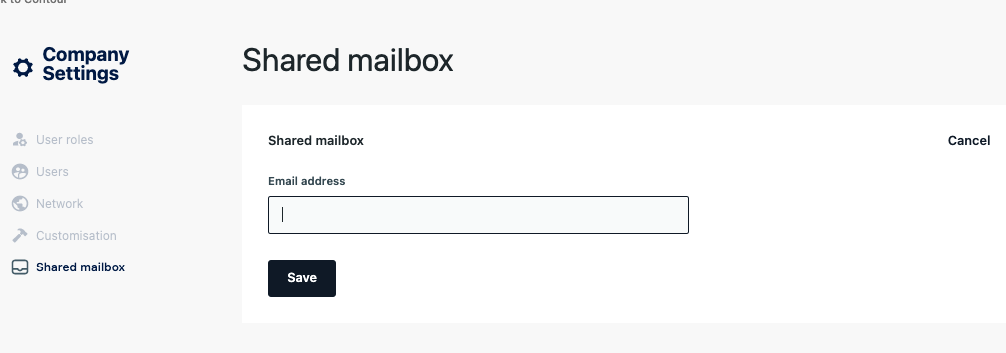Quickstart
This article serves as a quick set-up guide to get Contour setup successfully.
All Users - Verify Your Access
Make sure you and your users can access your unique URL for Contour. This would have been provided to you by Contour or your IT Team. Check you are able to view login screen and login sucessfully. If you have issues, please read this guide
All Users - Understand Permissions
Please read the following permissions guide to understand the roles and features available.
First Transaction Readiness
Read the checklist to ready your organistion for its first transaction.
Node Admins - Node Set-up
Set-up Node Administrators
- If you have requested a dedicated node, during your organisation's onboarding process, at least two users would have been nominated as Node Administrators and will have been set-up and sent a registration email.
- Each administrator must then Activate their account as soon as possible
- It is important that all admins activate their accounts promptly as future actions may require 4-eyes checks.
Please note:
- For Contour Cloud customers, the registration email is sent from support@contour.network, which may have gone into your Junk / Spam Email folder. Please check, or consult your IT team in case the email was blocked.
- Each activation email is unique for each user. Please do not share to anyone else.
- The activation link is valid for one (1) week only. Please activate your account as soon as possible.
Verify Node Details
- Log into the Contour Admin Console to verify access
- Verify the Node's information
Verify Identities
- Contour would have added the required Identities to your Node and the Node administrators will receive an New identity email notification
- Verify the Identity's information
If any of the company information is incorrect, please contact Support for correction.
Set up Identity Administrators
- For day-to-day management of the identity, Create at least two Identity Administrators
- A number of user administration functions require 4-eyes approval and therefore 2 user admins to be available. Please make sure you have more than 2 user admins activated and they are available in order to complete the process promptly.
- Each new user should then Activate their account
- It is important that all admins activate their accounts promptly as future actions may require 4-eyes checks.
- A user may be an Identity Administrator of more than one Identity
Identity Admins - Identity Set-up
Identity Admins
For customers with a dedicated node, Identity Admins will be set-up by Node Administrators as per the above process. For those that don't have a dedicated node, during your organisation's onboarding, at least two users would have been nominated as Identity Administrators and will have been set-up and sent a registration email.
- Each administrator must then Activate their account as soon as possible
- It is important that all admins activate their accounts promptly as future actions may require 4-eyes checks.
Please note:
- For Contour Cloud customers, the registration email is sent from support@contour.network, which may have gone into your Junk / Spam Email folder. Please check, or consult your IT team in case the email was blocked.
- Each activation email is unique for each user. Please do not share to anyone else.
- The activation link is valid for one (1) week only. Please activate your account as soon as possible.
Create New Roles
Contour user management is designed based on the Role-based Access Control (RBAC) principle.
Identity Administrators can create new user roles for business users, adding permisisons to those roles according to your teams requirements.
Add users to your identity
Identity administrators can now invite users to join your identity
If the user is new to the Contour Node then they will receive their individual Account Activation email, otherwise they will receive a notification email. Users can activate their account by following the steps in User Self-help Guide
Please note:
- For Contour Cloud customers, the email is sent from support@contour.network, which may go into the Junk / Spam Email folder, if not in the Inbox. Please check, or consult your IT team in case the email was blocked.
- The activation email is unique for each user. Please do not share to anyone else.
- The activation link is valid for one(1) week only. Please ensure your users activate their account as soon as possible.
Manage Client Authorization
Authorize Clients (Bank only)
On Contour, an applicant can only submit a DC application to an issuing bank that has authorized it (i.e., the corporate) as a client.
The Identity administrator can authorize a Corporate as the bank's client on Contour by referring to Client Authorization Guide
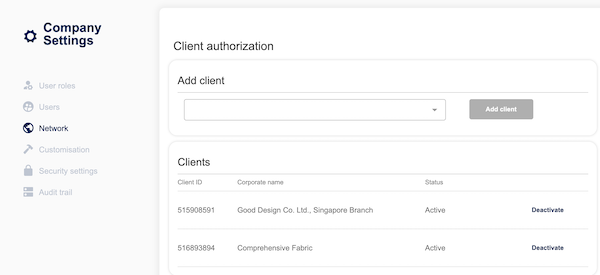
Check Authorization from Banks (Corporate only)
On Contour, an applicant can only select an issuing bank that has authorized it as a client of that bank.
A corporate's identity administrator can check the banks that have authorized the corporate as client.
- Click on
 on the top right, then "Network"
on the top right, then "Network" - Click on "My Banks" tab
- Check the Banks that have authorized the corporate
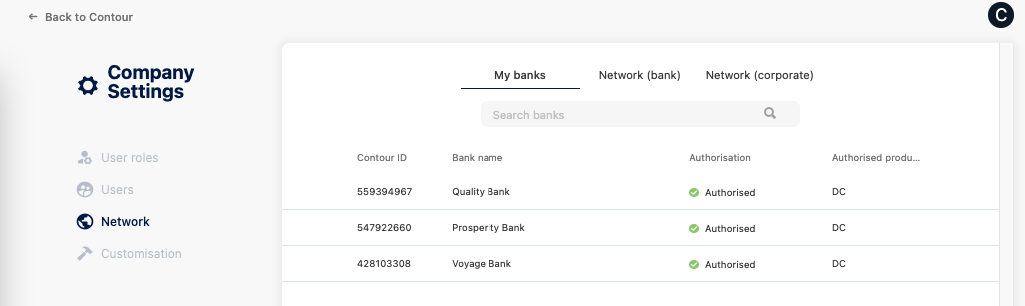
Configure Shared Mailbox (Optional)