MFA Settings
To enable or disable the Multi-factor Authentication (MFA) settings for the Contour portal login, the action must be taken by 2 different Node admin users, in the request, then approve manner.
Enable MFA
Part 1: First Node admin user (Request)
- Click on Multi-factor authentication (MFA) at the side panel
- Click on
Enable- The current status should be "Disabled"
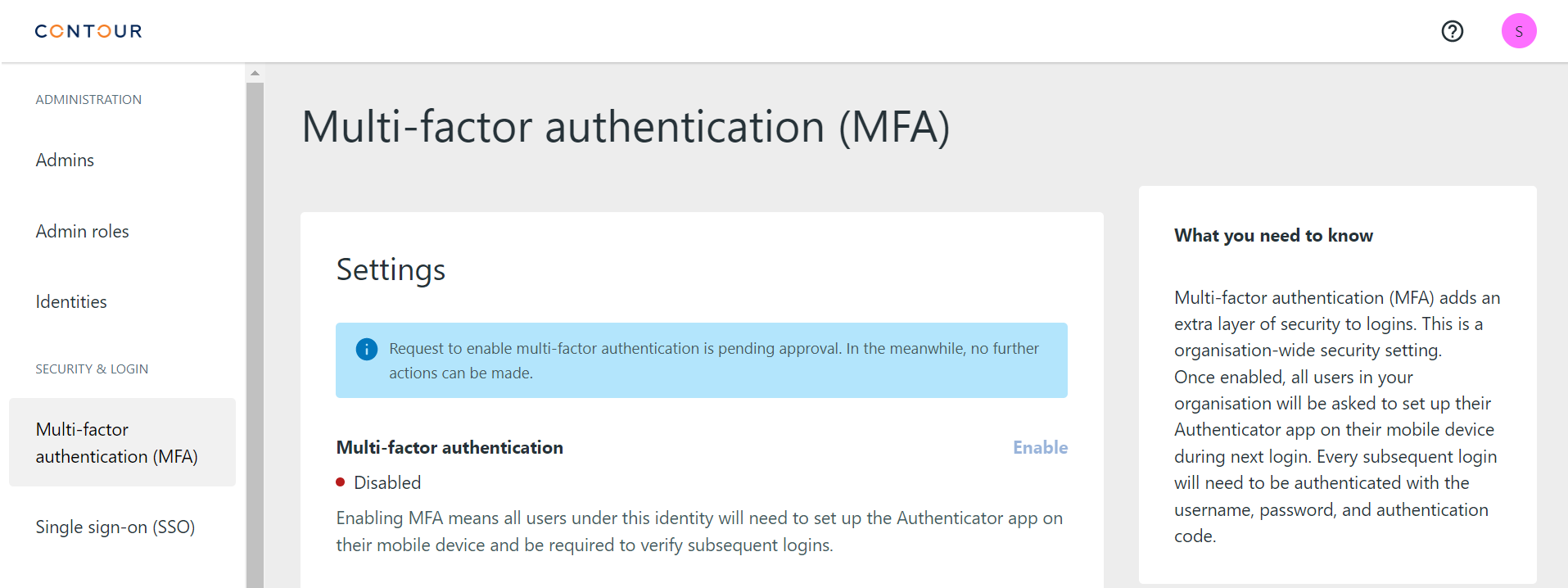
The Enable button should now be disabled with the request to be reviewed and approved by another Node admin user.
Part 2: Second Node admin user (Approve)
- Click on Multi-factor authentication (MFA) at the side panel
- Click on
Approve- The current status should show "Disabled"
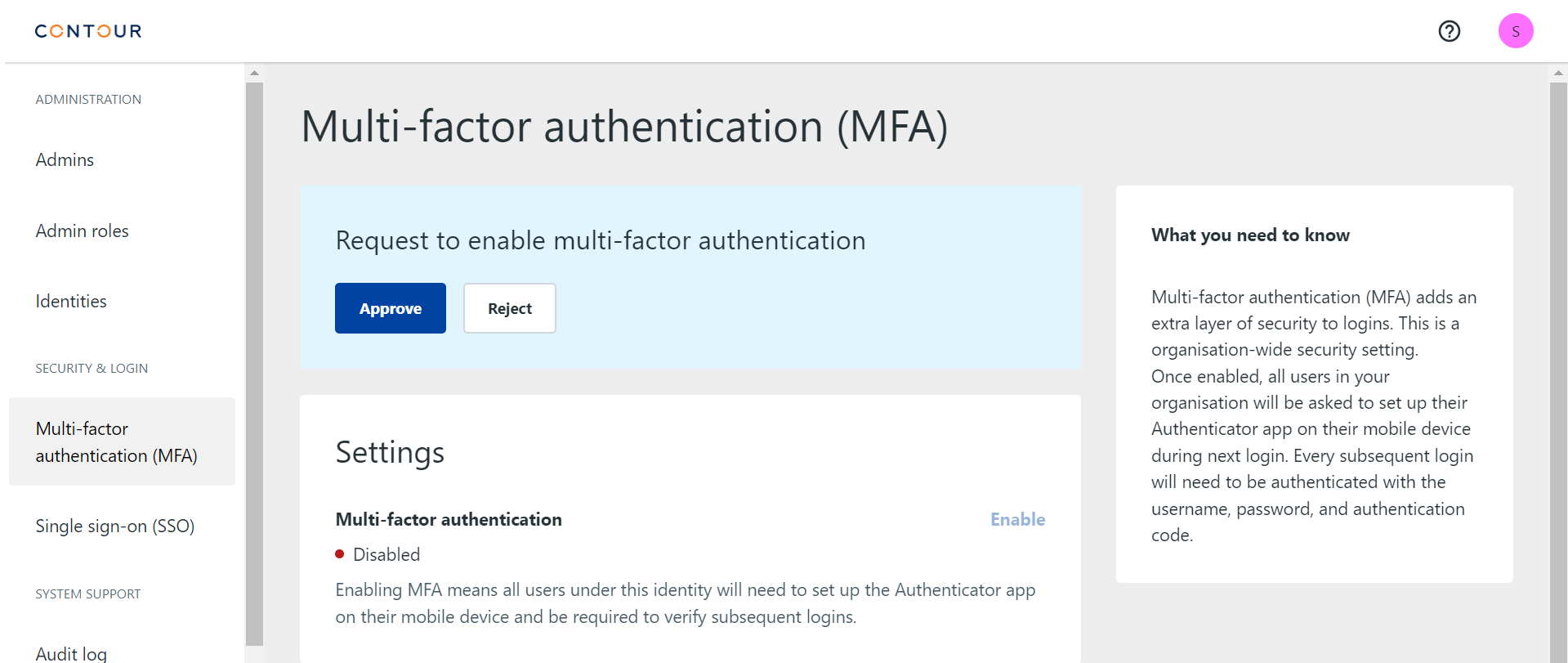
The status should now be changed to "Enabled".
The Multi-factor Authentication (MFA) is now enabled, and enforced for all of the company users' login.
Users can follow MFA Setup guide to set up their MFA authenticator on their device(s).
Disable MFA
Part 1: First Node admin user (Make)
- Click on Multi-factor authentication (MFA) at the side panel
- Click on
Disable- The current status should be "Enabled"
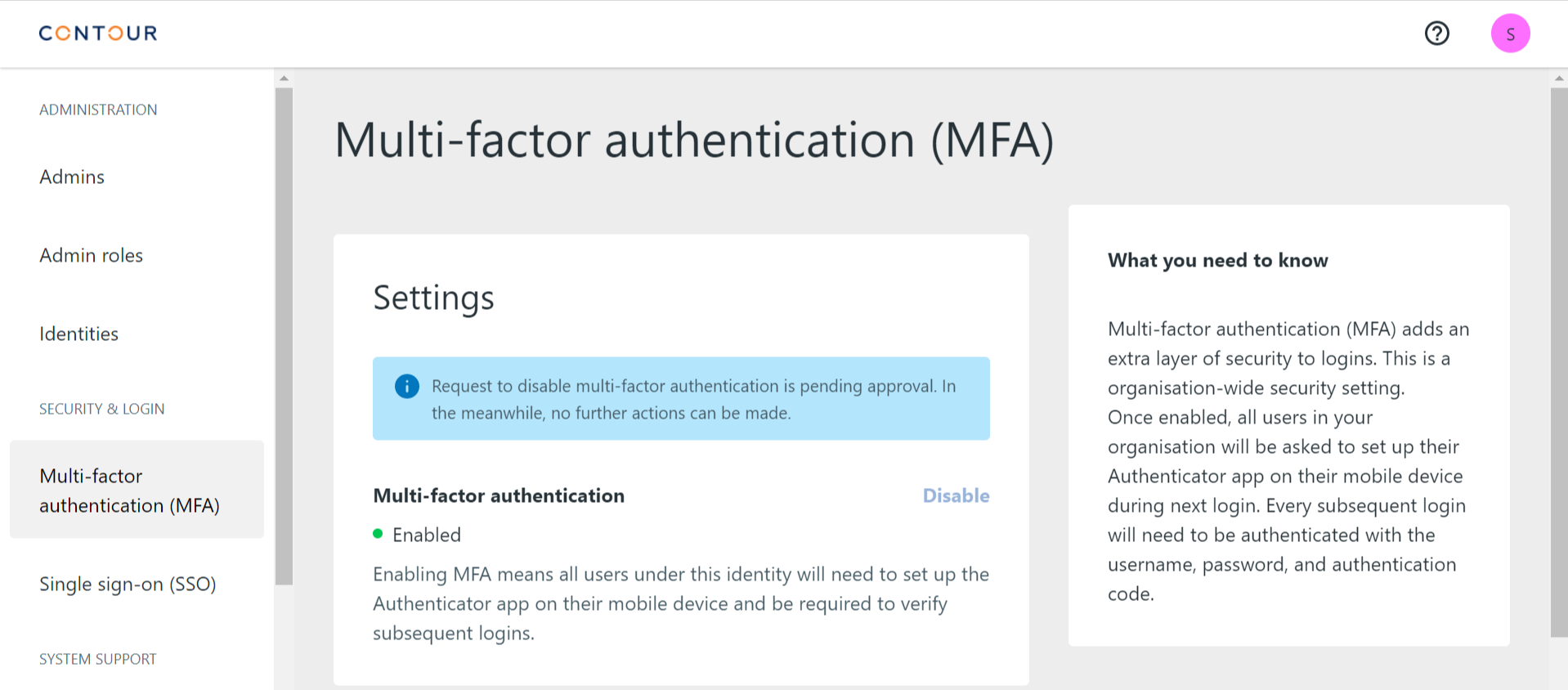
The Disable button should now be disabled with the request to be reviewed and approved by another Node admin user.
Part 2: Second Node admin user (Check)
- Click on Multi-factor authentication (MFA) at the side panel
- Click on
Approve- The current status should show "Enabled"
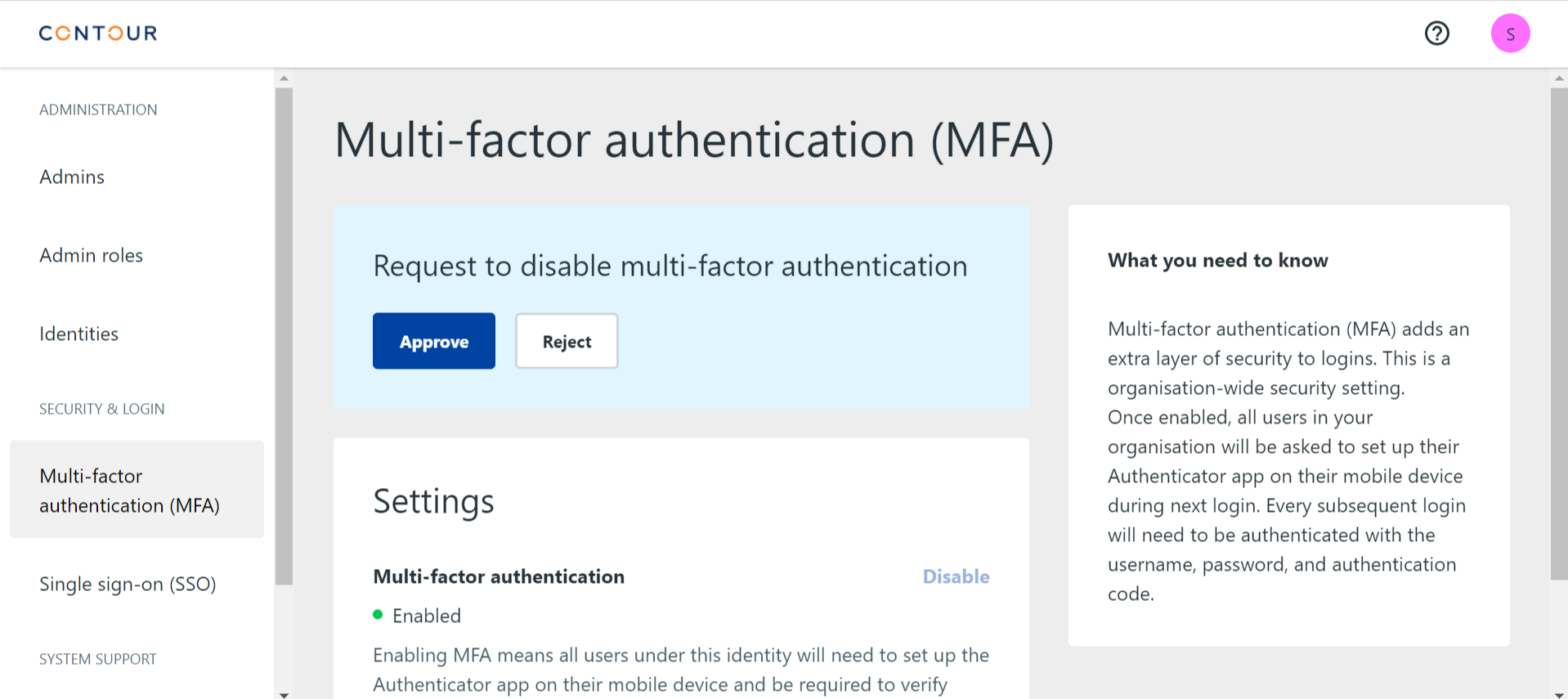
The status should now be changed to "Disabled".
The Multi-factor Authentication (MFA) is now disabled, and not longer required for any of the company users' login.