Identity Administration
Identity Administrator role
Every identity has an associated Identity Administrator role. This role should be assigned to personnel responsible day-to-day management of the branch or department represented by the identity.
Note: You can be an administrator for more than one identity, if you have the Identity administrator role in multiple identities.
The identity administrator executes their functions by accessing the Identity Settings page.
Accessing Identity Settings
Click on ![]() on the top right. From there, the left sidebar will allow you to go through the following functions that are available:
on the top right. From there, the left sidebar will allow you to go through the following functions that are available:
Functions
Manage business roles
As an identity administrator, you are able to create new business roles, edit or delete an existing business role for your identity.
Create a business role
To create a business role for your identity, refer to this page
Edit or delete a role
To edit or delete a business role for your identity, refer to this page
Manage users in the identity
As an identity administrator, you are able to manage and view the list of users in your identity. You can invite new members, allowing them to access your identity, remove members to restrict their access to your identity as well as assign role to users which will determine the type of product access they will have.
Invite a user to the Identity
To invite a user to your identity, refer to this page
Inviting an Identity Administrator
In addition to inviting users to the identity, you may also invite users to be identity administrators by selecting the Identity admin role in this page
Remove a user from the Identity
To remove a user from your identity, refer to this page
Authorize a corporate (available for banks only)
On Contour, an applicant can only submit a DC application to an issuing bank that has authorized it (i.e., the corporate) as a client. You may manage and authorize Corporates as your client by referring to the instructions on this page
Configure branding and customisation
As an identity administrator, you can configure your identity logo, theme color and theme text color that is unique to your identity, making it recognizable to your members.
Configure Shared Mailbox
A shared mailbox is a centralised email address that is accessed by a team or a group. On Contour, you can configure an email address to receive all actions and notifications relevant to your organisation, whenever there are updates to a DC transaction on the network.
To set up a shared mailbox, the action must be taken by 2 Identity admin users in a request-approve manner.
Part 1: First administrator (Request)
- Click on
 on the top right, then
on the top right, then Shared Mailbox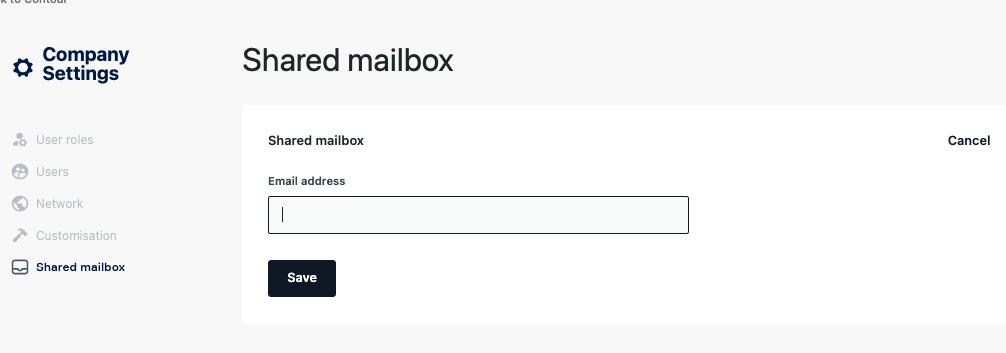
- Click
Add - Enter the group email address.
- Important to make sure correct the email address is set up correctly before configuring in Contour.
- Click on
Save. - Request is sent to second administrator for approval.
Part 2: Second administrator (Approve)
- Click on
 on the top right, then
on the top right, then Shared Mailbox - You will see the request to add or edit the shared mailbox. Click into the newly created user, and review
- Click on
Approve(orRejectto discard the request) - A dialog box will prompt you to confirm the request.
The shared mailbox has been configured successfully. Updates to any transaction by any party will trigger a notification email to the shared mailbox.
Note: Notifications about internal workflows (maker/checker/approver actions) will not trigger emails to the shared mailbox.
Access audit log for actions on the Identity
Activities performed on your identity are tracked and logged in the audit log. To view and export your identity audit logs, refer to this page)