Navigation
Log-on and Homepage
Upon logging in to the Contour platform, you will be brought to the home page for Import DC. The left sidebar will allow you to go through the various products that are available on the Contour platform.
In the top left hand corner of the home page, the logo of the identity will be displayed as well as the identity name you are currently logged in to. Both the logo and the colour for your identity can be changed (see Company Profile below).
The top right corner of the screen will show your name and role. By clicking on this you can select:
- My Profile
- Logout
- Identities
If you have access to more than one identity, you will be able to switch between identities listed under Identities.
On the left sidebar you will see Import DC and Export DC.
- Import DCs refer to the documentary credits in which your company acts as the applicant.
- Export DCs refer to documentary credits where your company acts as the beneficiary.
Import and Export DC List View
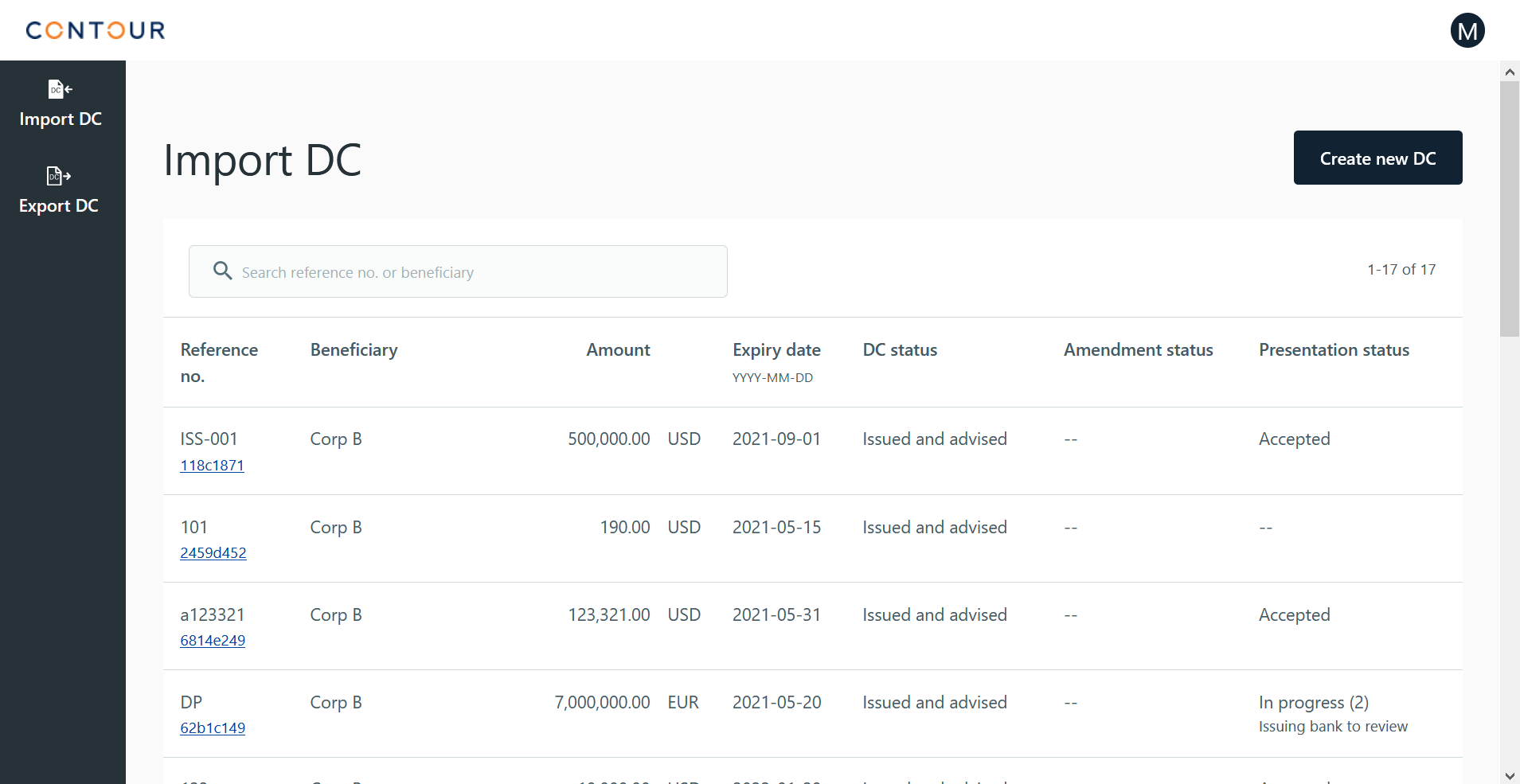
There are seven columns on the Import and Export DC list view, listed below from left to right:
-
Reference Number: The Issuing Bank reference number input by the user as well as a unique Contour ID
-
Counterparty
- (For Import) Beneficiary: The corporate beneficiary of the letter of credit
- (For Export) Applicant: The corporate applicant of the letter of credit
-
Amount, in the issued currency
-
Expiry Date, in the format YYYY-MM-DD
-
DC Status: The status of the DC related to the DC issuing flow
- Maker Checker Approver flows when the Applicant creates a new DC that has not been sent to the next party: Draft in progress
- Applicant sent to Beneficiary: Draft text
- Beneficiary return to Applicant: Draft text [rejected/endorsed/edited]
- Between Applicant and Issuing bank: Application [submitted/returned]
- Applicant discards DC before issuance: Discarded
- After issuing bank issues DC: Issued
- If any party advised the DC: Issued and advised
- If DC has been issued, but no banks have advised the DC: Issued
- If all banks other than the Issuing bank rejected: Issued and rejected
- After Issuing bank cancels DC: Cancelled
- After DC passes expiry date: Expired
-
Amendment Status
- Maker Checker Approver flows when the Applicant/Beneficiary initiates a new amendment: Draft in progress
- Applicant sent amendment draft text to Beneficiary: Draft text
- Beneficiary sent amendment draft text to Applicant: Draft text
- Amendment between Applicant and Beneficiary: Draft text [rejected/endorsed/edited]
- Amendment discarded by Applicant/Beneficiary: Discarded
- Amendment between Applicant and Issuing bank: Amendment [requested/returned]
- Amendment issued by Issuing bank: Amended
- Amendment advised/reject by any banks: Amended
- Amendment rejected by Beneficiary: Amendment rejected
- All amendments rejected by Beneficiary: Amendment rejected
- As long as one amendment accepted by Beneficiary : Amended
- Multiple amendments (if amendments have not yet been accepted by Beneficiary): In progress (#)
-
Presentation Status
- Maker Checker Approver flows when the Beneficiary creates a new DP that has not been sent to the next party: Draft in progress
- Beneficiary presents: Bank review
- DP returned to Beneficiary: Returned
- DP forwarded to next party (not Issuing Bank to Applicant): Bank review
- DP returned to previous party (not to Beneficiary): Bank review
- Multiple presentations: In progress (#)
- Issuing bank accept presentation: Accepted
Search
A search bar will be available to you within each product.
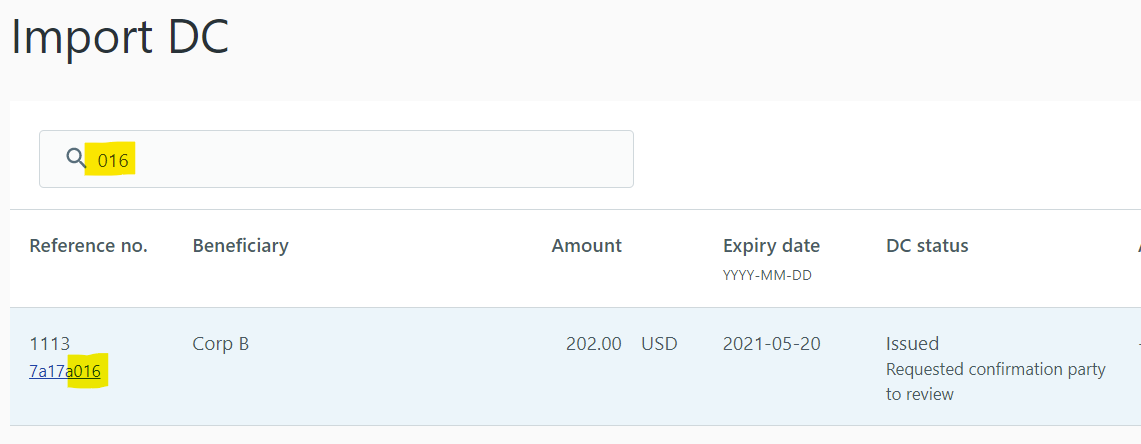
| Party | Import DC | Export DC |
|---|---|---|
| Corporate | You can search based on - Contour reference - Issuing bank's reference - Beneficiary's name |
You can search based on - Contour reference - Advising bank's reference - Applicant's name |
| Bank | You can search based on - Contour reference - Your bank's reference - Applicant's name |
You can search based on - Contour reference - Your bank's reference - Beneficiary's name |
You can search based on partial matches, if you don't remember the full reference or party name
User Profile and User Management
You can access your profile and user management (if administrative rights are granted to you) via your profile and the gear icon on the upper right-hand corner of the screen.